
Steps for Early College Success
Qualified Maine students in grades 9-12 may earn up to 12 tuition-free credits per academic year. Learn more about whether you qualify on our Tuition and Fees page.
Getting Started
Students should meet with their school counselor and/or parent to discuss their course options and determine if they are ready for college courses.
Students are required to demonstrate college readiness and the first step in doing this is for them to lead their early college experience. We expect students to initiate the application process and follow-up with the early college offices and their instructors. School counselors and parents/guardians can certainly assist, but students should be leading the way. Otherwise, they will not realize the full benefits of the program, which include gaining skills in self-advocacy and learning how to navigate the college process.
Within the University of Maine System (UMS) Early College programs we strive to provide our students with exceptional opportunities to take a variety of courses that may be of interest to them or that fulfill general education and academic program requirements. We recognize that students who are enrolled in our programs are looking for engagement and enhanced learning at the college level. As such, students are exposed to a variety of content that may include sensitive subject matters which may include, but are not limited to, content that explores diverse perspectives and topics on race and ethnicity, gender, and gender based violence, religion, politics, human sexuality, and various other topics of diversity, equity, and inclusion. Learning about sensitive topics allows students to be engaged with real world issues; develop their own understanding and opinions; and enhance their ability to view other perspectives and viewpoints. If students are not comfortable with being exposed to the materials or viewpoints as described in the syllabus or assigned content, then we encourage students and their family to make independent decisions about continuing enrollment in the course.
Students should explore their course and pathway options to determine which courses would be the best fit.
Important Reminders:
▪️ Select the course modality that works best: in-person, online, distance synchronous, hybrid, or hyflex. (Learn more about course modality on our course information page linked below.)
▪️ Make sure to fulfill any course prerequisites (requirements that MUST be met in order to take the course).
▪️ Online or on-campus courses will run based on the college’s academic calendar. Students may need to attend courses during their high school vacations and other scheduled days off.
▪️ College courses in high school will run based on the high school’s academic calendar.
▪️ It is the student’s responsibility to know when their courses begin and end as well all other deadlines related to their course.
Helpful Resources:
Course Information Page
Career Pathway Options
Credits with a Purpose
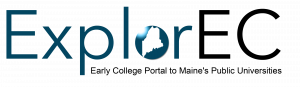
ExplorEC (External Site) is a web-based application portal designed to process and manage Early College applications in collaboration with high school counselors and parents. Through ExplorEC students can apply for and view all the courses the UMS has to offer. It will include course search options, course descriptions, prerequisites, credit information, modality, and start/end dates. If students later decide they don’t want to take a course or need to drop/withdraw they will use ExplorEC to make those requests.
Important Reminders:
▪️ The information typed into ExplorEC will be used to create a student’s official university transcript. Make sure to enter all information correctly and use legal names.
▪️ NEVER create a second ExplorEC account. If students cannot get into their account, then they should email explorecaccounts@maine.edu to ask for assistance.
▪️ Applying for courses in ExplorEC does not automatically register students for courses. Early College Administrators review approved applications in ExplorEC and then use this information to manually register students in MaineStreet.
Helpful Resources:
Registration Information and Application Deadlines
ExplorEC Portal Guided Video Tutorials
Home Educated Student Application Guide
ExplorEC Consent Language for Students and Parents
Students need to check the email they provided in their ExplorEC account regularly for updates from the Early College Program regarding their application status and important next steps.
Students can expect the following types of emails:
▪️ Emails through ExplorEC regarding application status changes
▪️ Emails through ExplorEC from our Early College offices with important questions or information about courses.
▪️ Account Activation Email from ums.ec.activate@maine.edu. (See Step 5 for further information.)
▪️ Registration Confirmation Emails
▪️ Emails about campus-specific resources
▪️ Emails from instructors
Important Reminders:
▪️ Students can also read any emails sent through ExplorEC by clicking on the Notes tile on their ExplorEC dashboard.
Preparing for Your Course
The ExplorEC account is only used for applying for and dropping/withdrawing from courses. Once students are registered for a course they are assigned a UMS student account that they will use to perform activities related to their course. Before an account can be used it must be activated and this must be done right away because activation keys expire!
Once we register students for a course, we will send them the following email with activation instructions:
Email Sender: ums.ec.activate@maine.edu
Subject Line: Time Sensitive – Activate Your UMS Account
Email Text:
“Welcome to the University of Maine System(UMS) Early College Program!
Below you will find the information needed to activate your UMS account, which will allow you access to the following:
→ MaineStreet (External Site): Your Student Records (View and Request transcripts, View and Pay Your Bill, View UMS Admissions status)
→ UMS Gmail (External Site): Your official means of communication with UMS staff and faculty/instructors.
→ UMS Campus Portal (External Site): Your single sign-on access to all UMS resources.
→ Brightspace (External Site): Your Online Classroom (For Courses Offered by UMS Faculty/Instructors)
Activating your UMS account is important even if your class is offered at your high school. Your course may involve accessing the platforms listed below in order to connect with the UMS resources available to you as an Early College student.
To activate your UMS account go to the UMS User Account Management page (External Site) and click on Activate Your Account, then follow the on-screen prompts to complete the process.
You will need the following:
1. Your Identification Number is: XXXXXXX
2. Your Activation Key: XXXXXXX
(this is comprised of only lower case letters and/or digits)
Please wait at least 15-30 minutes before attempting to log-in.
If you need further assistance with account activation, contact the IT Help Desk by phone (required) at 1-800-696-4357. For Help Desk hours and other resources please click here (External Site).
If you have questions about your course registration or course content, please contact your host campus Early College Office. Contact information for all campuses can be found here (External Site).
Thank you!“
Important Reminders:
▪️ ExplorEC accounts (created in step 3) are NOT part of your UMS Account and will have their own username and password.
▪️ Students must use their @maine.edu email address for all official communication with instructors and other university offices.
▪️ Student identification numbers can also be found in ExplorEC on the home page on the right hand side in the aqua box.
▪️ If students cannot locate the above email or their activation key has expired then they will need to contact the IT Help Desk by phone (required) at 1-800-696-4357 to get assistance.
▪️ UMS Account passwords need to be changed every 180 days. We suggest students write down their passwords and not just save them on their devices. Students need to know their current password to update it.
Helpful Resources:
Account Activation Walkthrough (External Site)
IT Help Desk (External Site)
Password Expiration Information (External Site)
UMS User Account Maintenance (External Site)
The UMS MyCampus Portal (External Site) is a single sign-on for students, instructors, and staff that provides easy access to @maine.edu gmail accounts, Brightspace, MaineStreet, Zoom, and additional apps all in one convenient location. To login students will use the same username and password that was created in step 5. Bookmark this one link to access all the resources needed for your courses.
Helpful Resources:
UMS Portal Video (External Site)
Students are responsible for purchasing any required textbooks and other supplies needed for their courses.
Books do not need to be purchased through our online bookstores. Students can sometimes find books cheaper on other websites. When purchasing items on another website make sure that you search based on the ISBN and not the book title to make sure to make sure you order the correct edition.
Helpful Resources:
Bookstore Links and Directions
Brightspace is the official Learning Management System (LMS) for the UMS as well as the Maine Community College System. Brightspace is where students will participate in their online courses and access their syllabus, post assignments, receive notices from instructors, etc. Some in-person courses may use Brightspace as well. It is very important to have a solid understanding of BrightSpace before students begin their courses. See the links below for training materials.
There are 2 ways to access Brightspace:
1. Log into the UMS Campus Portal (External Site) and click on the Brighspace Icon (large orange B symbol)
2. Go to https://courses.maine.edu (External Site) and enter the single sign-on username and password.
Note: The occasional instructor may use Google Classroom instead of Brightspace. If that is the case then they will email your @maine.edu address with this information.
Important Reminders:
▪️ Courses might not show up in Brightspace until the first day of the semester.
▪️ Instructors might not email students before the first day of the semester. They will expect students to log into Brightspace on the first day to get started.
Helpful Resources:
University of Maine at Augusta Brightspace Orientation (External Site)
Brightspace Video Tutorials (External Site)
Brightspace Student Documentation (External Site)
Pulse Brightspace App (External Site)
Technical Support: If students have technical difficulties, or trouble logging in, submitting quizzes or assignments and or viewing course content, then they should reach out to the IT Help Desk (External Site).
MaineStreet (External Site) is the official tool that allows UMS students to access and manage resources such as academic records and financial information.
Early College students will use their MaineStreet Student Center to do the following:
▪️ View course schedules
▪️ View the course modality
▪️ Find classroom locations (for on-campus courses)
▪️ View drop and withdrawal deadlines
▪️ Check final grades
Helpful Resources:
How to Log Into MaineStreet (External Site)
MaineStreet Information – Student Center for Current Students (External Site)
Podcast: ExplorEC, MaineStreet, and Brightspace Explained
Navigating through Your Course
Academic Assistance
▪️ Contact the course instructor, embedded tutor, or teaching assistant (TA) for the course by email or by attending virtual/in-person office hours. (See syllabus for this information. Not all courses have embedded tutors or TA’s).
▪️ Academic Support & Tutoring Services
▪️ Accessibility Services
▪️ Library Services
▪️ NetTutor (External Site) for FREE online tutoring 24 hours a day, 7 days a week.
Technology Assistance
▪️ IT Help Desk (External Site)– Students should contact IT if they are having trouble with any of their UMS single-sign on accounts (Brightspace, Zoom, gmail, MaineStreet).
▪️ ExplorEC Account Issues: Email explorecaccounts@maine.edu with a describe of the problem.
▪️ UMS User Account Maintenance (External Site)– Activate student accounts, change a password, recover a lost password, and set up email forwarding.
Mental Health Support
▪️ SilverCloud (External Site)– FREE resource providing support for students struggling with stress, anxiety, depression, or resilience.
Peer Support
▪️ Let’s Get Ready (LGR) (External Site): Students will receive text-based peer mentoring focusing on college access, readiness, transition, and success. These services are provided for FREE, begin in high school, and carry throughout college (regardless of which post-secondary institution you attend). Students may opt out after receiving their first text. Please contact Katie Flood (former Maine school counselor) at kfloodgerow@letsgetready.org with any questions regarding this program.
Early College Questions and Advising
Contact Information Page
Dropping/Withdrawing from Your Course
Has the student….
▪️ decided that they no longer want to take an early course?
▪️ started the course and realized that it is not what they expected?
▪️ participated in the course, but found they aren’t performing as well as they had hoped?
We encourage students to discuss their desire to drop or withdraw from a course with their school counselor and/or parent. School counselors will be notified when students submit a drop/withdraw request, but their permission is not needed to process drops/withdrawals.
There is only one way to drop or withdraw from a course and that is by requesting it in ExplorEC. Engaging in the following behaviors will NOT lead to a drop/withdrawal and students will be given a grade of an F or an L (equivalent to an F) on their permanent transcript:
▪️ Not attending the course in person.
▪️ Not logging into the course online.
▪️ Telling their school counselor or high school teacher they want to drop or withdraw.
▪️ Telling their instructor they want to drop or withdraw.
▪️ Emailing or leaving a message for the early college office.
Helpful Resources:
How to Submit Drop/Withdrawal Requests
Getting Your Transcripts
Final grades are due to be entered into MaineStreet by instructors 2 weeks after the last day of the semester. Note: Early College offices are not responsible for grades not entered in a timely manner by instructors.
Grades for online or on-campus courses are provided to all high schools in their ExplorEC account within 1 month of the last day of the semester.
Grades for concurrent enrollment courses (courses taught in high schools by a college-approved high school teachers) are provided by teachers to the guidance office at the end of the semester or school year.
If students need their grades sooner, they can view them any time after they are posted by logging into your MaineStreet Student Center.
Students can download their own unofficial transcript or request an official transcript at any time in their MaineStreet Student Center.
Home Educating Students can view their grades and/or request an unofficial or official transcript in their MaineStreet Student Center
Seniors: If seniors are attending a college outside of the UMS, then they MUST send a transcript to that college from each UMS school they attended.
Helpful Resources:
Grade & Course Retake Policy Information Page
How to Request Unofficial/Official Transcripts
Paying Your Bill
Learn more about costs for early college students at the University of Maine System (UMS) on our Tuition and Fees page.
Pay Online through the UMS MaineStreet Account
- Log in to your UMS MyCampus Portal (External Site).
- If you have not yet activated your UMS MaineStreet account or your password has expired, then you can contact the IT Help Desk (External Site) at 1-800-696-4357 for assistance.
- In the upper left-hand corner of the portal dashboard, click Student Center in the LaunchPad section.
- Once in the Student Center, click on the Financials icon. The Account Summary will show charges due, if any. If you have accounts at multiple institutions, the amounts will display in a separate row for each institution. The total amount due all institutions displays, as well. To access TouchNet’s Bill+Payment Suite, click View/Pay Bill.
- Once in the TouchNet Bill+Payment Suite, students can view account activity, current balances, and billing statements as well as enroll in a payment plan and make payments.
- TouchNet will charge a 2.95% (minimum $3.00) non-refundable convenience fee for all credit or debit card payments made to a student account. Cards accepted are: Visa/MasterCard/Discover/American Express.
Other Payment Options
Note: Payments cannot be made over the phone. Payments must be made online, in-person, or by mail.
Have questions? Email earlycollegeadvising@maine.edu or call 207-255-1268.
