How to Add a Link
To add a link to an image or text on your page, highlight the text or image you want to make a link and then click the link button at the top of the editing window (it is an icon image that looks like a link of chain). A box will then appear where you can paste or type the URL you would like the text to link to another web page, as shown in figure 1. Click the blue arrow button (or hit “return” or “enter” on your keyboard) to apply the link to the text.
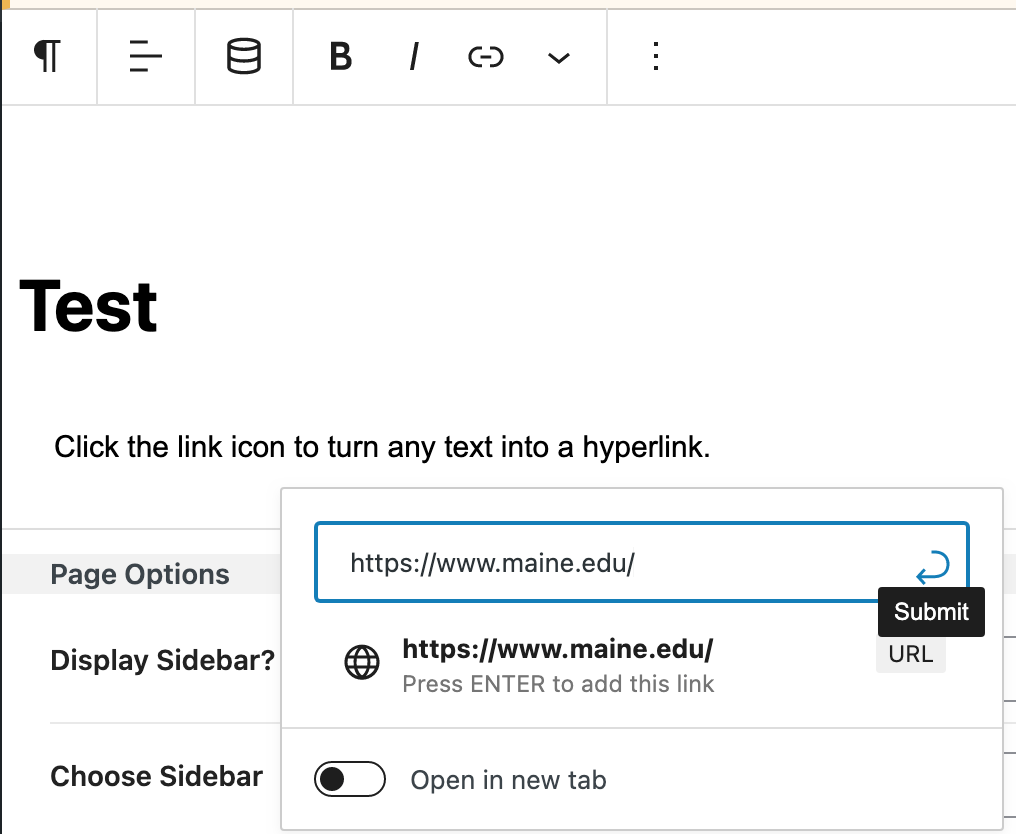
Note: Do not select “Open in a New Tab” for any links pointing to pages or documents within Maine.edu. However, do select “Open in a New Tab” for links pointing to pages or documents outside of Maine.edu.
Links pointing to pages or documents outside of Maine.edu must include the text “(External Site)” or “(External PDF)” which will be covered in the accessibility portion of your training. Additionally, links that point to documents that are within Maine.edu, such as documents from your Media Gallery, must include the text signifying the type of document in the link, such as “(PDF)”.
