Accessibility Guidelines for Portable Document Format (PDFs) on the University of Maine System website
The University of Maine System website is required to follow the WCAG 2.1 AA web accessibility standards (External Site) due to the Office of Civil Rights (OCR) Resolution. Because of the OCR Resolution, a priority for the website is all content prioritizes accessible web content, which requires both consistency and accuracy.
Please review your web content PDF accessibility using this guidance.
What is a PDF, and what do I need to know about them?
Portable Document Format (PDF) files are a handy way to share documents that can be viewed, printed and shared while preserving the original document’s format. Most PDFs are created using office tools such as Google Docs or Microsoft Office, publishing software such as Adobe InDesign or QuarkXPress, or as images from scanned documents using network-connected copy and fax machines.
If you make PDFs available on your public website, these files must adhere to our web accessibility guidelines.
A PDF may be better as a web page
The first question for any document you are making available on your website is “should I add this as a PDF?” If you can avoid using PDF for a document, this is usually the best option.
By taking text out of a PDF and adding it directly to a web page, you ensure that visitors finding this information via web search will see it in the context of your University of Maine System website. When content is only available within a PDF, Google will send a search visitor directly to that document, circumventing any site navigation as well as any additional information you provided around that content. If you are unsure if a PDF is a good fit for a particular document, please contact the content management team and we will be happy to evaluate and discuss your options. In some cases, we may advise that you provide a web page-based version of your content alongside a PDF to accommodate accessibility needs.
How to make a PDF accessible
An accessible PDF has features that provide engagement tools for someone who relies on assistive technology: text is searchable, the language in the document is specified and there are document structure tags with a logical reading order that allow a computer to help the reader navigate the file.
If you are making PDFs available on your website, you should be using the full, paid version of Adobe’s Acrobat software (External Site) (at the time of this writing, that is Adobe Acrobat DC). This software includes tools that allow you to check a document for accessibility, and create the important tags that are needed for screen readers.
The document tagging that is required for accessible PDFs can be cumbersome and confusing, even to seasoned users of Adobe Acrobat. The guidance below assumes that the user is using Microsoft Office and Adobe’s Acrobat software.
How to make a PDF accessible without the source document
Follow Adobe’s most up-to-date guidelines for creating accessible PDFs (External Site).
How to make a PDF accessible with the source document
While using Microsoft Word, click the top bar navigation labeled “Tools,” seen below in figure 1.

In the drop down menu, click “Check Accessibility,” seen below in figure 2:
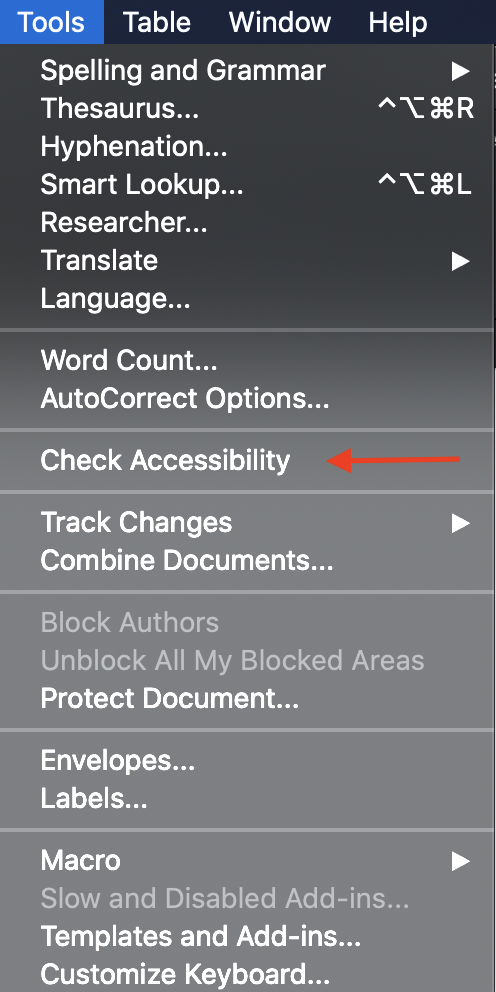
Run the accessibility checker. If the document is not accessible, follow the instructions provided to remediate the document as accessible, then create a new PDF document once this is complete.
Follow Microsoft’s most recent guidance for creating accessible documents (External Site).
More PDF accessibility resources
Although the following video playlist on YouTube is not associated with the University of Maine System nor any of our partners, it was created by Microsoft in order to instruct users on PDF remediation. The playlist includes short videos on each PDF remediation topic.
View the PDF remediation for accessibility video playlist on YouTube here (External Site).
