
MaineStreet is the official system of record for employee information. This guide will provide instructions on how to update address and phone information that will be used for official business documents and correspondence.
Downloadable version of this guide: MaineStreet Personal Information Update
Update Home Address
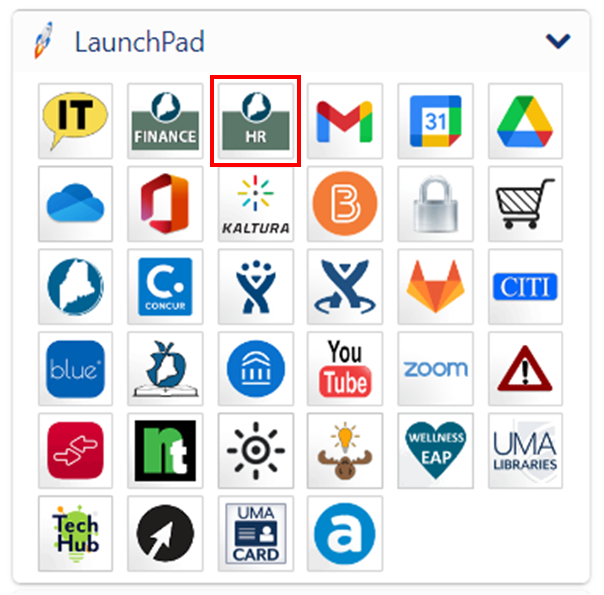
Visit your myCampus portal and login using your assigned username and password. Once logged in, click on the HR icon located in the Launchpad
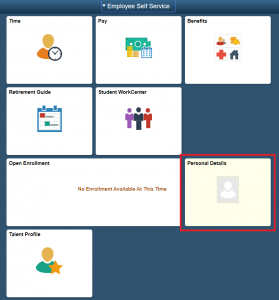
From the Employee Self-Service menu, click the ‘Personal Details’ tile
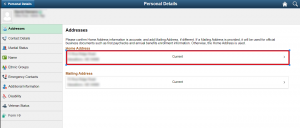
On the Personal Details page, click on an address listed under ‘Home Address’
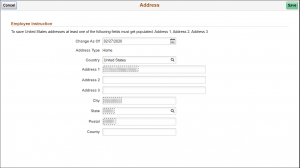
This will present the current address form where you may make an update to your current address. Once changes have been made, be sure to click the ‘Save’ button located in the top right corner of the form. If no changes are required, you may click the ‘Cancel’ button located in the top left corner of the form.
Update Phone Number
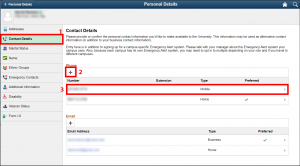
From the Personal Details page, select ‘Contact Details’ from the left-side menu (1).
To add a new phone number, click the ‘+’ icon (2); or to update an existing phone number, select it from the list (3).
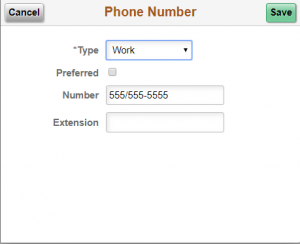
On the Phone Number form, you may select the type of number and specify your preferred number by selecting the ‘preferred’ checkbox.
After entering or updating the phone number, click the ‘Save’ button located in the top right corner of the form. Otherwise, you may click the ‘Cancel’ button in the top left corner of the form to exit.
Update Emergency Contact Information
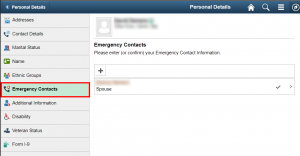
From the left-hand menu, select ‘Emergency Contacts’. On this page, you will see any current emergency contacts you have on file.
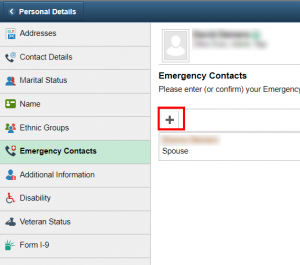
To add a new Emergency Contact, click the Add ‘+’ icon as shown under Emergency Contacts.
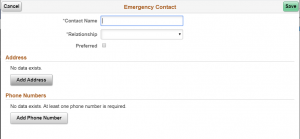
On the Emergency Contact form, enter a name for the individual and specify the relationship you have with them. You may then add Address and Phone Number information for the individual by clicking on the available buttons.
Once finished, click the ‘Save’ button in the upper right hand corner or click ‘Cancel’ to return to the previous step.
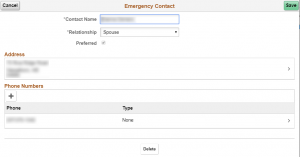
To Update or Delete an existing Emergency Contact, select it from the list. You may then make changes to the relationship, address and phone numbers on file for this contact as well as toggle whether this individual serves as your primary Emergency Contact.
Once finished, click the ‘Save’ button in the upper right hand corner or click ‘Cancel’ to return to the previous step.
If you wish to Delete this contact, click the ‘Delete’ button on the bottom of the form.
