
MaineStreet is the official system of record for student information. This guide will provide instructions on how to enroll or modify direct deposit.
Downloadable version of this guide: MaineStreet-Student Direct Deposit
Enroll in Direct Deposit
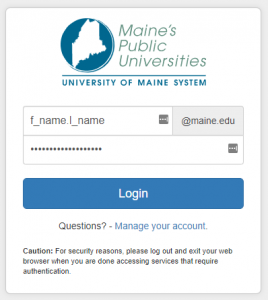 | Visit https://mycampus.maine.edu and log in using your assigned username and password. |
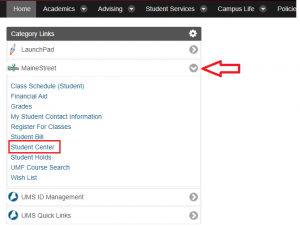 | Under category links, select the drop-down arrow for MaineStreet then select Student Center. |
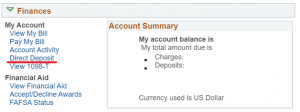 | On your Student Center, toward the middle of the screen is your Finances section. To enroll or modify your direct deposit information select the blue hyperlink text. Select Direct Deposit. |
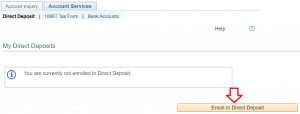 | If you are not currently enrolled in Direct Deposit select the Enroll in Direct Deposit button to enroll. |
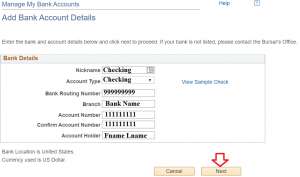 | On the Manage My Bank Accounts/Add Bank Account Details page, fill out the required information for your bank account. Do NOT enter a debit card number. Enter the complete bank routing number and account number. Click Next. |
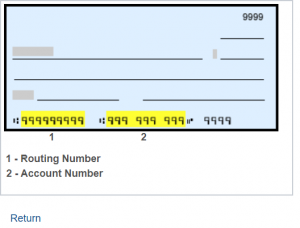 | Click View Sample Check blue hyperlink for help with determining your Bank Routing Number and Account Number. |
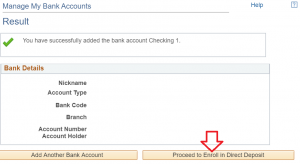 | You will receive a confirmation message of successfully adding your banking account information. Review your account information again. To add another account select Add Another Bank Account or select Proceed to Enroll in Direct Deposit to proceed. |
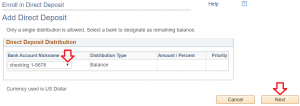 | Select the Bank Account Nickname of the account you would like to enroll by using the drop down arrow. Once selected click next to proceed. |
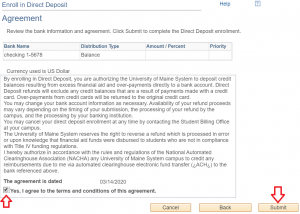 | Review your selected account and Direct Deposit agreement, then click the checkbox next to “Yes I agree to the terms and conditions of this agreement. Then click Submit. |
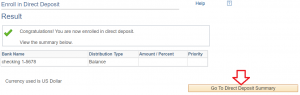 | You will receive a confirmation message. Select Go to Direct Deposit Summary button to return to your account details.
NOTE: If you decide to cancel direct deposit, you will need to contact the Bursar’s Office. |
Modify Your Direct Deposit
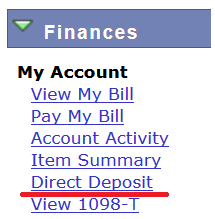 | After logging into the MaineStreet portal (see steps 1-2 above), navigate to the Student Center. Under the Finances section, click on the Direct Deposit link. |
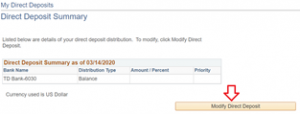 | On the My Direct Deposits/Direct Deposit Summary page, click the Modify Direct Deposit button. |
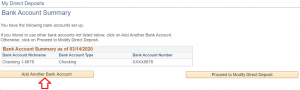 | Click the Add Another Bank Account button. |
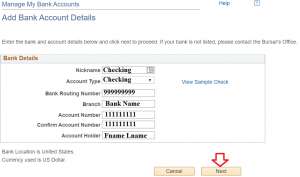 | On the Manage My Bank Accounts/Add Bank Account Details page, fill out the required information for your bank account. Do NOT enter a debit card number. Enter the complete bank routing number and account number. Click Next. |
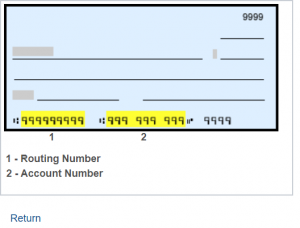 | Click View Sample Check blue hyperlink for help with determining your Bank Routing Number and Account Number. |
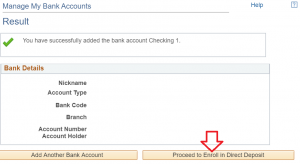 | You will receive a confirmation message of successfully adding your banking account information. Review the information, then click the Proceed to Modify Direct Deposit button. |
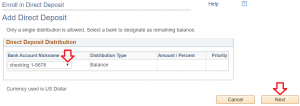 | On the Enroll in Direct Deposit/Modify Direct Deposit page, select the new account from the bank account nickname drop-down menu, then click Next. |
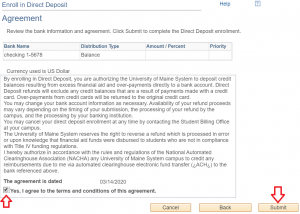 | Review your account information and the agreement, then click the checkbox next to “Yes I agree to the terms and conditions of this agreement.” Then click Submit. |
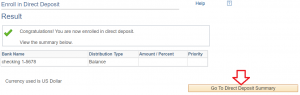 | You will receive a confirmation message. Click the Go to Direct Deposit Summary button and verify that the correct account has been selected.
NOTE: If you decide to cancel direct deposit, you will need to contact the Bursar’s Office. |
Address an Incomplete DD Enrollment
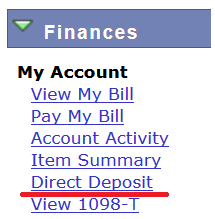 | After logging into the MaineStreet portal (see steps 1-2 above), navigate to the Student Center. Under the Finances section, click on the Direct Deposit link. |
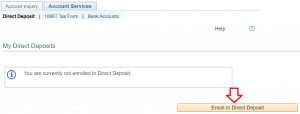 | On the Account Services/My Direct Deposits page, click on Enroll in Direct Deposit button. |
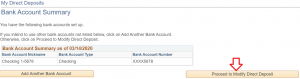 | On the My Direct Deposits/Bank Account Summary page, verify that the desired bank account is listed, then click the Proceed to Enroll in Direct Deposit button. |
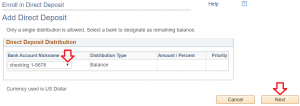 | On the Enroll in Direct Deposit/Add Direct Deposit page, select your account from the drop-down menu, then click Next. |
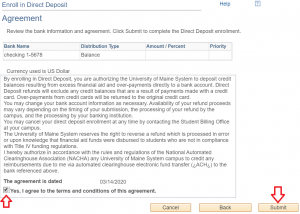 | Review your account information and the agreement, then click the checkbox next to “Yes I agree to the terms and conditions of this agreement.” Then click Submit. |
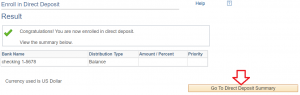 | You will receive a confirmation message. Click the Go to Direct Deposit Summary button and verify that the correct account has been selected. |
